WS1 - Control the Windows Feature Update Version with a Profile
- Mehmood Kajee
- Dec 18, 2021
- 1 min read
With Feature updates for Windows 10 and later in WS1, you can select the Windows feature update version that you want devices to remain at, like Windows 10 version 20H2 or a version of Windows 11. WS1 supports setting a feature level to any version that remains in support at the time you create the policy.
This can be completed by creating a set of profiles. I typically setup 2 or 3 profiles being applied to different sets of users. It does mean that you need to create separate assignment groups. It's always good practice. I would recommend:
Pilot - Normally people in your team
Pre-Production - Aim to have atleast 10% of your organisation from a variety of teams
Production - The rest of the organisation.
Okay, so to create follow these steps.
Click DEVICES > Profiles

Click ADD > Add Profile

Click Windows, Windows Desktop and Device Profile
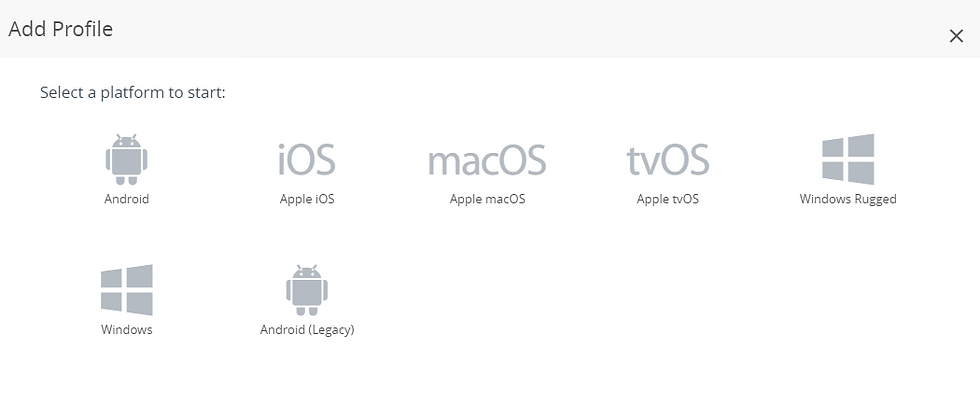
Give your Payload or Profile and name, always good practice to make it meaningful. Add your assignment group.
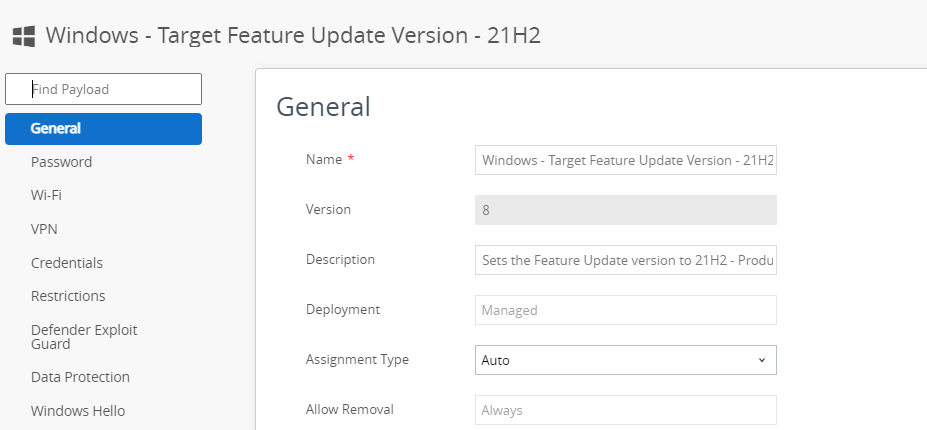
Click Custom Settings and set the Install Settings and Remove Settings with the code below

The example below shows a Payload being restricted to 21H2, if you want it restricted to an earlier version, just replace with the version, 20H2 etc. Just one thing to note, if a machine has already upgraded to a newer version it will not downgrade the device.
Install Settings:
<Replace>
<CmdID>1</CmdID>
<Item>
<Target>
<LocURI>./Vendor/MSFT/Policy/Config/Update/TargetReleaseVersion</LocURI>
</Target>
<Meta>
<Format xmlns="syncml:metinf">chr</Format>
</Meta>
<Data>21H2</Data>
</Item>
</Replace>
<Replace>
<CmdID>2</CmdID>
<Item>
<Target>
<LocURI>./Vendor/MSFT/Policy/Config/Update/ConfigureDeadlineForFeatureUpdates</LocURI>
</Target>
<Meta>
<Format xmlns="syncml:metinf">int</Format>
</Meta>
<Data>7</Data>
</Item>
</Replace>Remove Settings:
<Delete>
<CmdID>1</CmdID>
<Item>
<Target>
<LocURI>./Vendor/MSFT/Policy/Config/Update/TargetReleaseVersion</LocURI>
</Target>
<Meta>
<Format xmlns="syncml:metinf">chr</Format>
</Meta>
<Data></Data>
</Item>
</Delete>
<Delete>
<CmdID>2</CmdID>
<Item>
<Target>
<LocURI>./Vendor/MSFT/Policy/Config/Update/ConfigureDeadlineForFeatureUpdates</LocURI>
</Target>
<Meta>
<Format xmlns="syncml:metinf">int</Format>
</Meta>
<Data></Data>
</Item>
</Delete>
Click SAVE AND PUBLISH




Comments